Description: During setup or troubleshooting of the Verifone MX, there may be circumstances where you must verify the serial number on the physical device to ensure it matches what is configured in Lighthouse Transaction Manager (LTM) and/or with the Processor.
Verifone MX
The serial number on a Verifone MX Device is located externally and internally. The administrator needs this serial number to configure the EMV device correctly in LTM. To find the serial number, use one of the methods listed below.
Locating the Serial On the Back of the Device
The serial number you need to enter in LTM is the last nine digits of the serial number displayed without the dashes on the back of the device. See the example below.
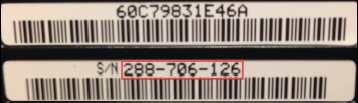
Accessing the Verifone MX System Mode Menu
To begin, you need to reboot your device and enter the System Menu.
| Model Type | Access System Mode |
| MX915\925 |
[Option 1] Put the terminal into System Mode by holding the 1, 5, and 9 buttons. [Option 2] Put the terminal into System Mode by using a straightened paperclip to press the reassessed reset button on the bottom side of the terminal near the serial number stickers. [Result] The message “Signal 15 caught” will be displayed, followed by a password prompt. Enter the password to configure the device.
The default password is 166831 but may have been changed and is often changed to 166832. Enter the password and then press Enter. |
This brings you to the System Mode main menu.
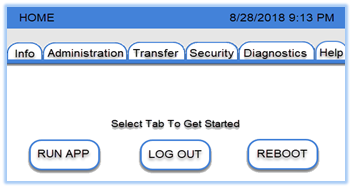
| Model Type | Navigation Controls |
| MX915\925 |
Use the attached stylist or touchscreen to navigate the system.
|
- Select the Information tab.
- Select the Basic System tab.
- The serial is located to the right of the Serial Number field. Do not include the dashes when entering the serial number in LTM.
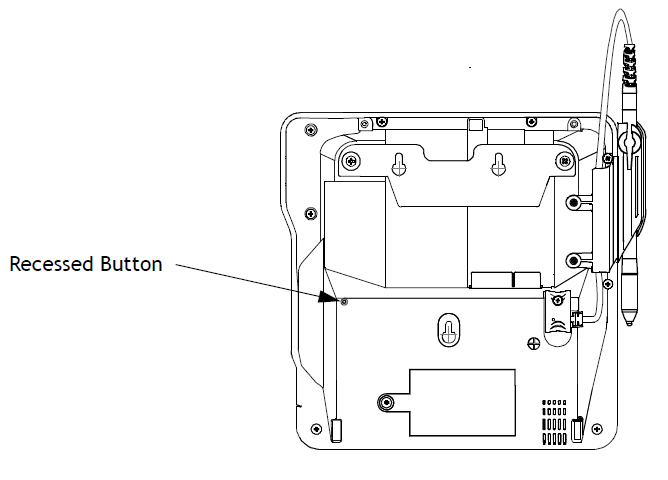
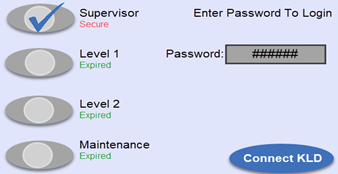
Comments
0 comments
Please sign in to leave a comment.