Description: Learn how to configure SkyTab QR Multi-Round Ordering.
To watch more how-to videos, visit our video section.
With the new Multi-Round Ordering feature in SkyTab QR, customers can now place orders for multiple courses throughout their meal and keep their tab open. They can settle the bill at the end of the meal instead of after each course. Payment is captured via a pre-auth as an open ticket in POS, specific to the table the guest is dining at.
SkyTab QR Enablement
To enable SkyTab QR Pay, log into Lighthouse Business Manager and go to Marketplace > QR Pay.
There is a new QR Order and QR Pay toggle. Existing merchants will have QR Pay enabled with the option to enable QR Order.
QR Pay: Toggle on to enable QR code printing on receipts, which allows users to pay for their orders.
QR Order: Toggle on to allow users to place orders using the QR code. QR Order will use SMS click-through authentication to connect customers to the items they ordered properly and to allow them to order multiple rounds.
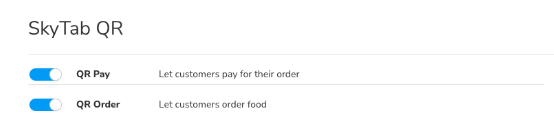
General Settings
This determines how and where the logo/name is displayed in each part of the system.
- Enter the Online Name of your establishment.
- Provide Contact Information, including address and phone number, if necessary.
- Upload a New Image. Ensure the file type is JPEG, PNG, GIF, or BMP.
Examples:
QR Pay
QR Order
QR Code Payment Settings
Here you can find your Payment URL and QR code specific to your restaurant.
Tips Settings
- Check the box next to Allow tips, then enter values in the provided fields to enable tipping.
- You can set a default value if you wish using the "Default Tip" dropdown.
- The "Tip Calculation Method" dropdown allows you to change how the tip is calculated (pre-tax or after-tax).
Ordering Settings
Payment Flow
- Tab (Require Payment First): One user per ticket can have multiple tickets per table. The user must enter a credit card to start an order. Pre-Auth will be added to the ticket. The user can close the tab on their phone, or the server can close the tab on POS (and manually add a tip).
- Table (Payment not Required): One or multiple people can order in a single ticket. Users must provide a phone (and validate with an SMS code) to create or join a ticket. No payment information is collected upfront. The server must take payment, or the user must finish payment on their phone.
Auth Amount
This allows you to customize the authorization amount to start an order: minimum $1, max $1000. We recommend Auth = to the average ticket at the location to ensure funds can be captured.
Legal Agreement Text
You can customize your own legal agreement, which will be shown to customers after they place an order.
Example:
Message to customer after order is placed
You can configure what to display to users once an order is sent to the kitchen. This is helpful to accommodate different operational flows (e.g., we’ll bring your food to you, a robot will come by soon, etc.).
Example:
QR Ordering Table Tents
QR Ordering uses table-specific QR codes to ensure orders can be located in the restaurant or bar. You should choose the tables or seats you want to offer QR Ordering for, select Download Table Specific QR Codes, and place the table-specific code at that table/seat.
QR Orders will be assigned to the table they were scanned at on the POS.
Comments
0 comments
Please sign in to leave a comment.