Description: Learn how to use discounts within SkyTab POS below, accessed from the Discount option on the Ticket Options Menu within an Open Order.
To add a discount:
- Press the Discount button at the bottom of the ticket to open the Ticket Discount Dialog.
- Select one or more discounts from the list of pre-programmed discounts.
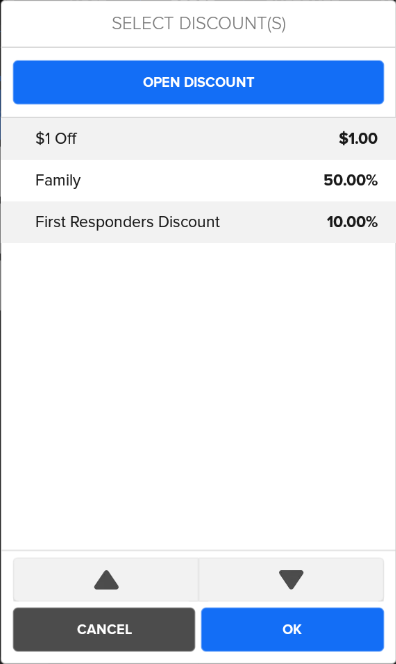
- Press Ok.
- Select the appropriate Reason for the discount (if applicable).
- Press the OK button to apply the discounts to the ticket.
You also have the option to apply an Open Discount to the item. An Open Discount differs from a normal discount in that you set the amount at the time of sale. To add an open discount:
- Press the Open Discount option on the Discount List.
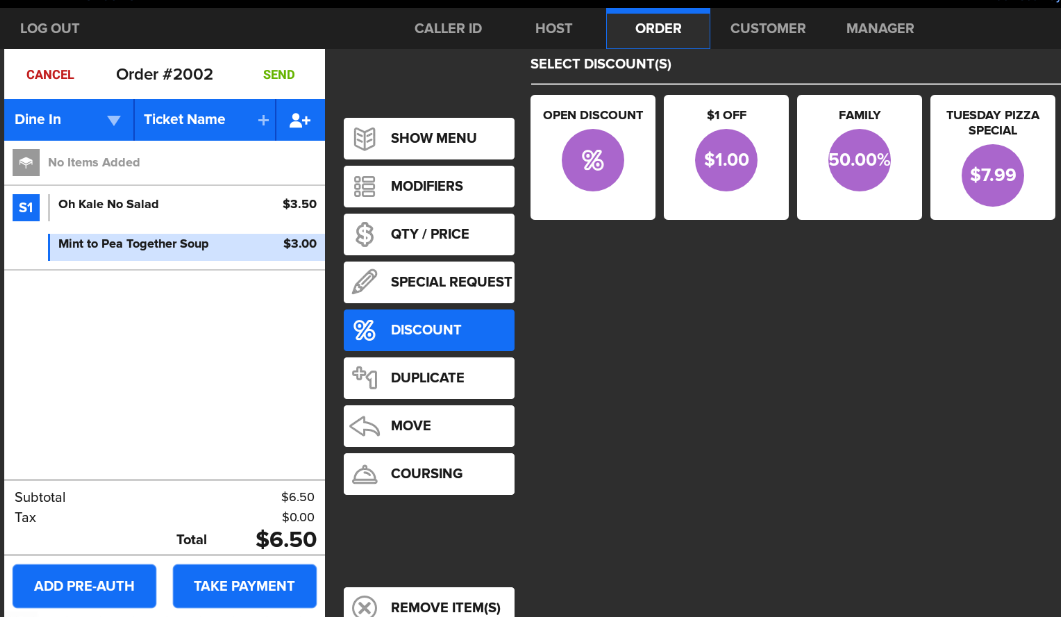
- Select either $ (amount off) or % (percent off), and enter the amount.
- Press OK to continue.
- Select the appropriate Reason or any additional comments for the discount (if applicable).
- Press OK to apply the Open Discount to the item.
Note: Certain discounts may require you to select a reason before you can apply them to the item(s).
Comments
0 comments
Please sign in to leave a comment.