Description: The Point of Sale screen offers you many options, including viewing customer and transaction information and more. Review the sections shown on this screen, what they entail, and how they are used below.
Customer Information
The top left corner of the POS screen contains the customer’s basic information such as:
- Company Name (if applicable)
- Customer Name
- Full home address
- Up to two phone numbers
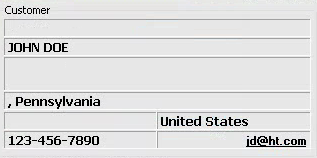
Customer Account
The next box over, Customer Account, displays the customer’s email address as well as all account balance information such as:
- Available Store Credit
- Their current A/R Balance
- A/R Limit amount (if applicable)
- Customer Reward Points balance
- Customer’s Email Address
These fields auto-populate to reflect the current status of the customer’s accounts and available balances.
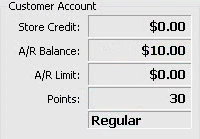
Transaction Totals
The Transaction Totals section displays the totals of the current transaction being processed. The following fields are listed and auto-populated per transaction:
- Regular Price (total)
- Any Discounts applied
- The ticket Subtotal
- Applicable Tax(es)
- The final Total amount on the ticket
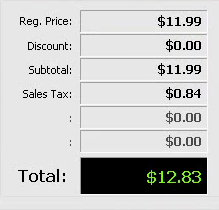
Visit the Overview of the Transaction Function Keys article for additional information.
Transaction Details
At the bottom of the window, you can view the details of the current transaction. The top of the section allows you to determine the receipts that will print, the total items, the accumulated points (if applicable), the QoH (Quantity on Hand) for any selected item, and the ability to Logout Cashier.
The item list will have all applicable information regarding the items being added to the current transaction. This will display the Item Code, Description, the Clerk processing the transaction, the Price, and other column options.
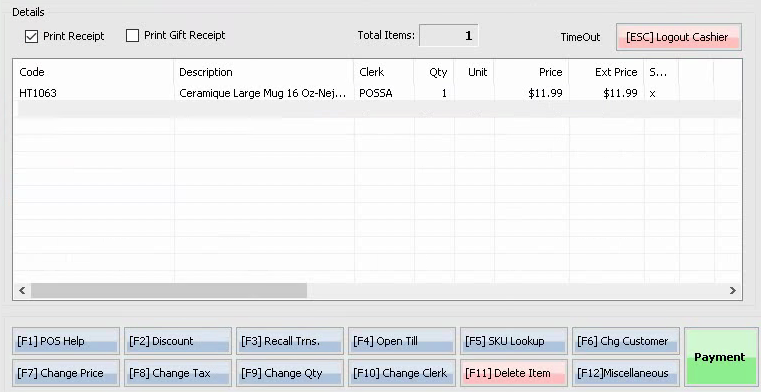
For information regarding the buttons along the bottom, visit the Overview of the Transaction Function Keys article.
Comments
0 comments
Please sign in to leave a comment.