Description: Access additional modification options for the current ticket in the Options menu, located at the lower left of the ticket.

For your convenience, this menu has been grouped into two categories: Ticket Functions, and Cash Drawer Functions.
Ticket Functions
Below are the functions from the Additional Options menu that affect the ticket itself, as well as the functions that may be necessary to manage transactions (such as searching inventory or using gift cards).
- Order Notes: Apply notes to a specific order.
- Search Inventory: Search the system inventory using the SKU or Product Code.
- Tips: Display all active employees with the option of inputting a tip using the on-screen numeric keyboard.
- Preview Ticket: Display a preview of the receipt if the ticket was completed at this time.
- Gift Card Operations: Add funds or reload a gift card balance.
- Gift Card Balance: Show the balance of a Gift Card swiped when this is pressed.
- X-Report: Print out your personal shift report with your sales totals for during the day.
Cash Drawer Functions
The below Cash Drawer functions encompass any changes or actions that can be accomplished specifically for managing the cash drawer. This includes:
- Drawer Entry: Select the Drawer Entry option for the following two function options:
- Cash In: Add additional cash to the cash drawer, enter the amount, and leave a note indicating a reason for adding the additional cash. (This is different than the starting cash amount.)
Note: When you print the Close of Day Report, it shows when the drawer opened and notes were entered. To view notes, go to Reports in the Back Office. Select a Report, such as Close Day. In any area where there is a note, you will see a small arrow present. From there, you can select the arrow to view more information, such as Drawer Entries.
- Cash In: Add additional cash to the cash drawer, enter the amount, and leave a note indicating a reason for adding the additional cash. (This is different than the starting cash amount.)
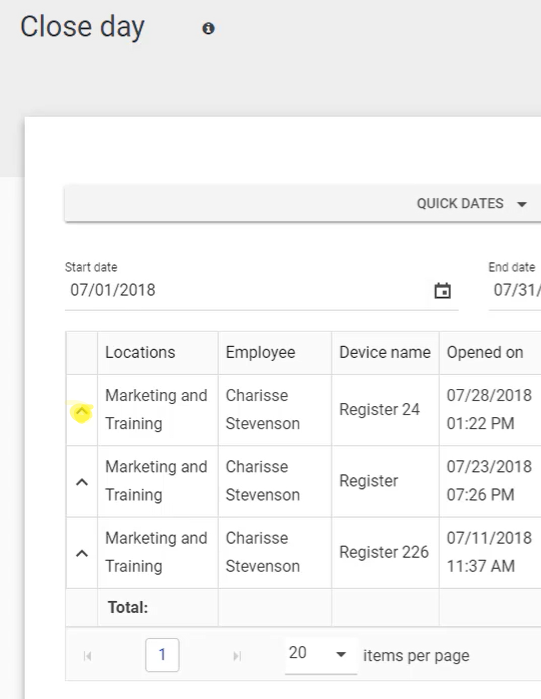

-
- Cash Out: Remove cash from the cash drawer, enter the amount, and leave a note indicating a reason for the removal of the cash.
- This is primarily used in instances where the employee would need to run and buy supplies for the business with cash from the drawer.
- Cash Out: Remove cash from the cash drawer, enter the amount, and leave a note indicating a reason for the removal of the cash.
- Open Drawer: Enter your starting cash at the beginning of a shift.
- If this is not entered before the first transaction is processed, you are prompted to enter the starting cash amount before processing the payment.
- You can either enter the amount via cash denominations on the left or the total drawer amount on the right.
- Close Drawer: A function that allows you to close the drawer at the end of a shift or at the end of the day.
- You can either enter the amount via cash denominations on the left or the total drawer amount on the right.
- Close Batch: Send a command to the PAX SP30 to settle out the batch on the POS system itself.
- There is no report directly after this process; however, the Close Drawer function or the Reporting section of the Back Office allows you to see the daily totals.
Comments
0 comments
Please sign in to leave a comment.