Description: Learn how to create custom tender types to use when processing transactions in the Hospitality system below.
To start, navigate to Manager > Advanced > Tender Types:
- To create a new tender, click New on the bottom left.
- To edit an existing tender:
- Choose from the list in the top left.
- Make the applicable changes.
- Press OK to commit the changes.
Use the arrow keys to the right of the tenders to change the order in which they appear on the payment screen.
Tender Type Fields
Name of this tender type: Give the tender a descriptive name to appear on the payment screen.
Active: Select the box to the left to ensure this tender is able to be utilized.
Description: A short description of what this tender is and when to utilize it.
- Overage Behavior: If both of the below options are chosen, you must choose which the tender will default to if the tendered amount is more than the amount due.
Allow Change: Determines whether or not change can be given with this payment type.
Allow Tip: Determines if a customer would be able to leave a tip using this tender.
Open cash drawer for transaction: If selected, the cash drawer opens when this tender is used.
Reference Mode: Some tenders may require a reference code to be used. If this is the case, select one of the following options:
- Demand Numeric Reference (ex. 123456)
- Demand Alphanumeric Reference (ex. ABC123)
-
Lookup Account Reference: Allows you to link another employee to the tender type, you can select either All Employees, Clocked In Employees, or Clocked Out Employees from the dropdown.
- Cancel Transaction if no Reference provided: Tell the system to cancel the transaction if there is no reference entered when this tender is used.
- Reference Prompt: Determines what is listed on the Reference Dialog Box
Require Customer: Determines if a customer is required to be selected when using this tender type.
Tender is Foreign Currency using Exchange Rate: If the tender type being created is a currency other than USD, select this option:
- Exchange Rate: Enter the exchange rate between the currency you are creating and USD.
- Currency Abbreviation: (if applicable) Place the abbreviation of this currency here.
- Include this currency on guest check totals: Determines whether or not this currency displays on the check or if it is listed as USD.
Tender has supplemental fee: If the customer is charged an additional fee when using this tender, enter it here.
(This feature is no longer functional on the latest versions of HT Hospitality, 3.7.5.xxx and up, the field is still in the software, but it is not functional).
Jobs allowed to use this Tender Type: Tap within the box to confirm which jobs can utilize the tender being created.
Tender Type Configuration (House Accounts)
A House Account is a method that allows someone to pay you later for something purchased now. You've probably heard the phrase, "charge it to my account." This section goes over setting up Tender Types for House Accounts.
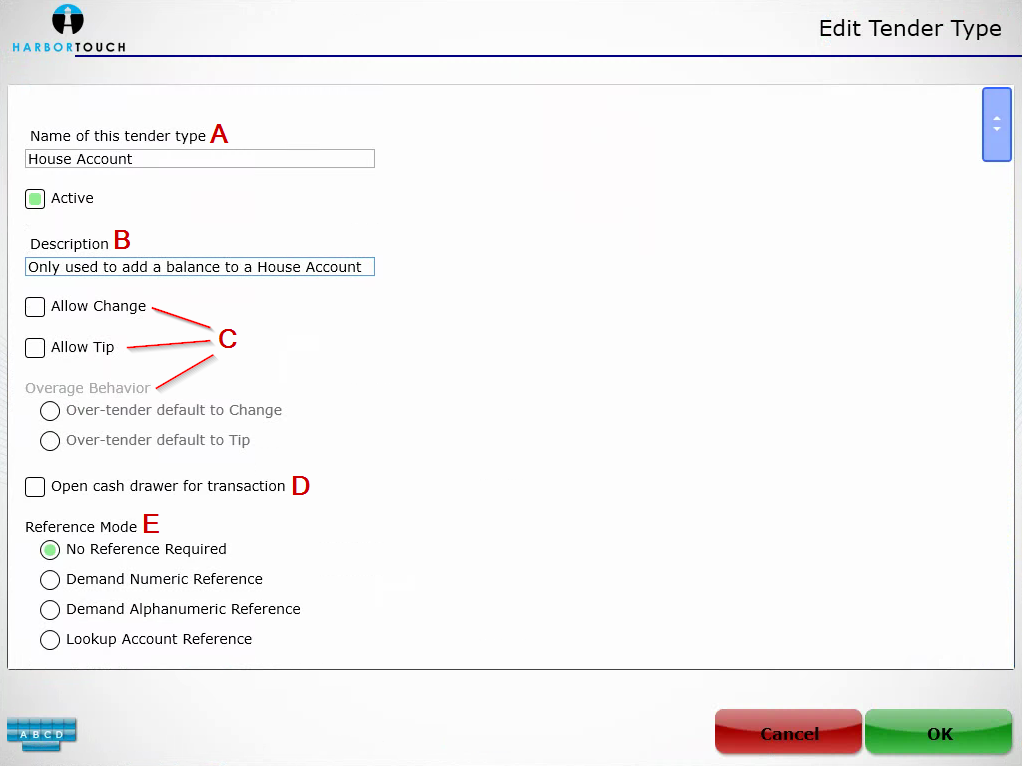
- A. Name of this tender type: Should always be programmed as “House Account”.
- B. Description: The tender description field is optional
-
C. This tender type should never be configured to allow change, allow tip, or allow any type of overages.
- This tender type is to be used for one thing only; adding a balance to a customer’s House Account
- D. Open cash drawer for transaction: Not necessary as this tender type is to be used only to add a balance to a customer’s account (However, you may prefer the drawer to open for every transaction).
- E. Reference Mode: Optional setting used for tracking and reporting purposes
- F. Require Customer: This option should always be checked as a customer must be associated with a ticket in order to use the House Account tender type.
- G. Tender is Foreign currency using exchange rate: Does not apply to House Accounts.
- H. Tender has supplemental fee: Does not apply to House Accounts.
- I. Rounding: This setting is on by default.
-
J. Jobs allowed to use this Tender Type: This setting is very important to configure as it decides what Jobs have access to this payment type.
- [None] is the default setting but this won’t allow anyone to use this tender type.
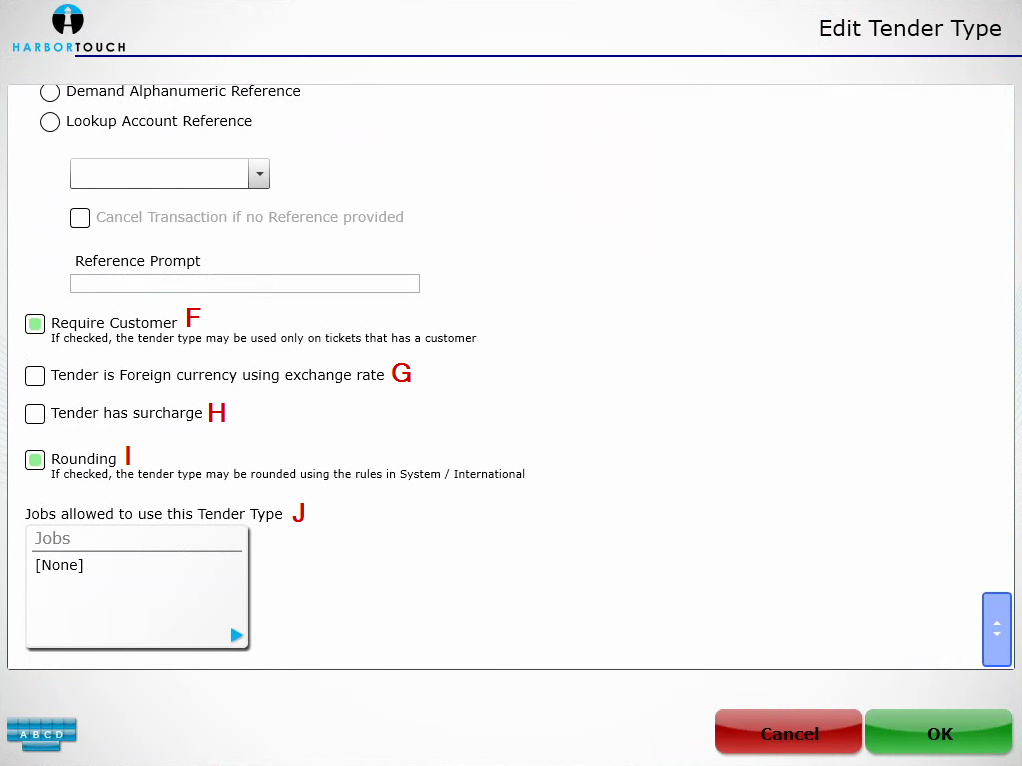
Comments
0 comments
Please sign in to leave a comment.