Description: Review how to switch between taxed and non-taxed items when using the ECR or Calculator mode on the Echo POS System below.
- To change between taxed and non-taxed items in ECR mode, you first need to locate the tax button on the blue calculator on the screen:
Note: The tax percent listed on the button is rounded to the nearest whole number.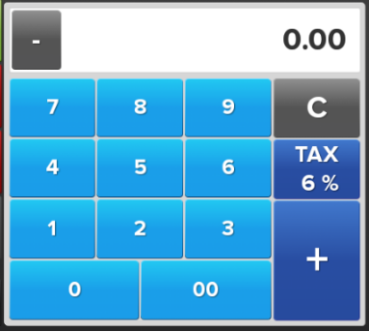
- Tap the Tax button to choose from all the taxes listed in the system. When an order type with specific applicable taxes is selected, only the taxes available will be on this screen.
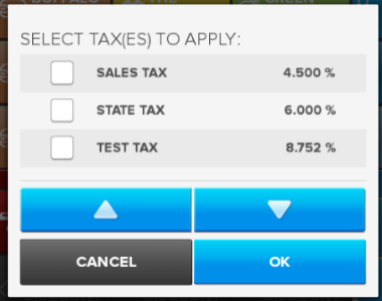
- Tap on the check box next to the tax name to apply it to all prices put through that calculator.
Important: Even if you have one tax rate, you still must go through this process once to have the tax apply for future purchases.
If you need to move back and forth between taxable and non-taxable items, tap the percentage button on the calculator. Add/remove the checkmarks next to the Tax Name as needed for items and tap on OK to commit the changes.
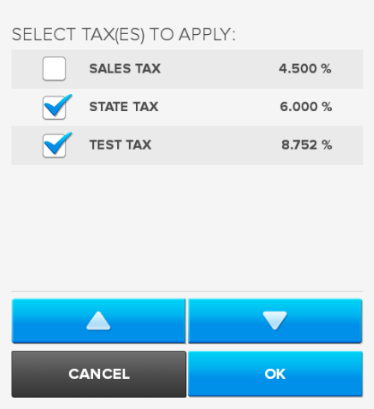
Comments
0 comments
Please sign in to leave a comment.