Description: If the touch screen is non-responsive or seems to be responding in the wrong places, there is a built-in calibration on the terminal that can update how the system registers touch commands. However, a keyboard is required in order to get to this application.
In order to do this, back out to the Home screen:
- While holding down the ALT key on the keyboard, select the TAB key a single time (this will make all active applications pop up on the terminal screen).
- Select ESCAPE to go back to the Android desktop (this should be a green screen with a button at the bottom).
Select the button at the bottom of the screen to bring up the Apps list. Choose eGalaxCalibration from the list of apps to load the calibration application.

Several calibration modes can be used. The more points used, the more accurate the touch registration on the terminal will be.
Select from the following:
- 4 Point Calibration
- 9 Point Calibration
- 25 Point Calibration
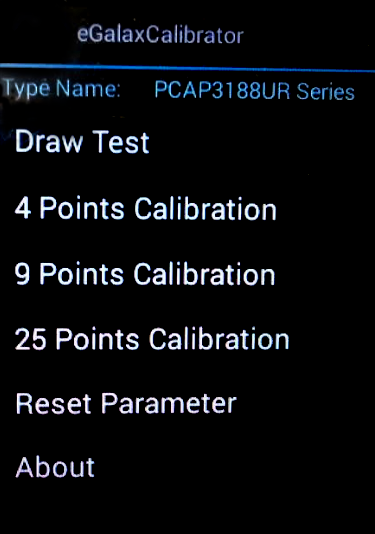
Once you choose the calibration type desired, the terminal begins the process. You need to touch and hold on each target in succession until all points are completed. When the points have been completed, the screen shows the update process and the terminal shows OK.
You can now select the ESCAPE key on your keyboard to leave and re-open the Echo application.
Comments
0 comments
Please sign in to leave a comment.