Description: Track specific customers for improved customer service with the customer database tool in Echo, which allows you to quickly recall where customers live, their phone numbers, and their past orders.
Important: Before using the customer database, navigate to Manager > Settings > Customer and toggle Active to YES at the top center to turn on the customer module. Failure to activate the customer module will result in the disappearance of the Customer button from the Ticket Screen.
Adding a Customer to a Ticket
Select Customer at the top left of the Order Screen. From here you can select or search for a customer by using any information you have stored for them (i.e. Name, Phone Number, Address, etc.)
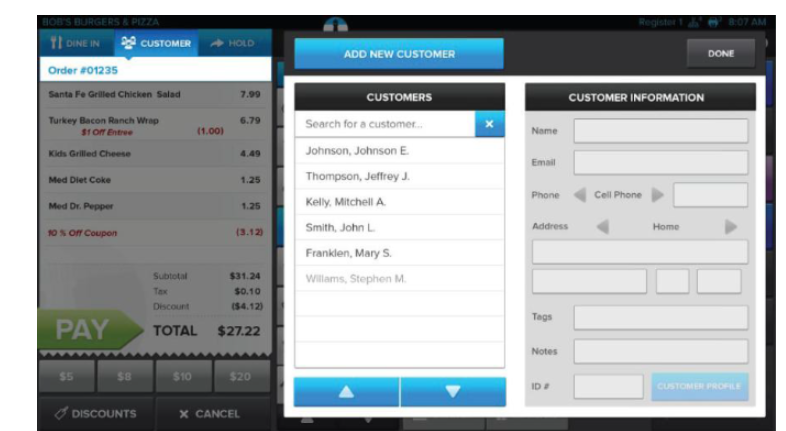
Creating Customers
To create new customers, choose either of the two following ways:
1. Navigate to Manager > Settings > Customers to view the customer database.
- Press Add New in the lower left of the screen.
- The only required information is the customer’s name; however, it is recommended to enter at least a phone number when creating your Customer Database.
- To add a Customer ID, just swipe the desired Server or Gift Card through the MSR while on this screen and the number will populate.
- Make the proper adjustments, and press Save to commit the changes.
2. Tap the Customer button above the Order #.
- Press the blue Add New Customer at the top of the screen.
- The only required information is the customer’s name; however, it is recommended to enter at least a phone number when creating your Customer Database.
- To add a Customer ID, just swipe the desired Server or Gift Card through the MSR while on this screen and the number will populate.
- Make the proper adjustments, and press Save to commit the changes.
Editing Customers
Navigate to Manager > Settings > Customers or tap the Customer button above the Order # when creating a ticket:
- Select or search for the customer by Name, Phone Number, or any other information that you have stored for them.
- Make the proper adjustments, and press Save to commit the changes.
Comments
0 comments
Please sign in to leave a comment.