Description: Learn how to label orders for Take Out, Delivery, or Dine-in on the Echo POS system. Order Types are useful ways you can organize your transactions. It is especially helpful if you are a restaurant owner who wants to categorize which part of your company is Delivery, Counter Service, Dine-In, or Take out.
Activating Order Types
- To activate Order Types, navigate to Manager > Settings > Order Types.
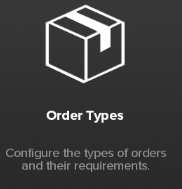
- Toggle Active in the top right to YES. Once this is activated, Order Types can be chosen for transactions on the Order Screen in the upper left corner.
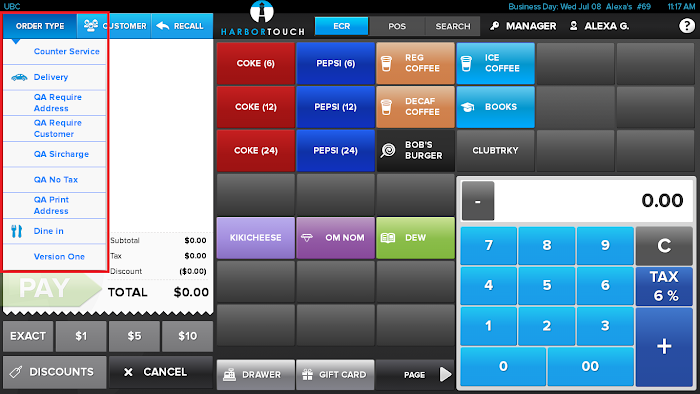
Creating/Editing Order Types
- Press Add New or select the Order Type you wish to edit on the left.
- Make the proper adjustments.
- Press Save to commit the changes.
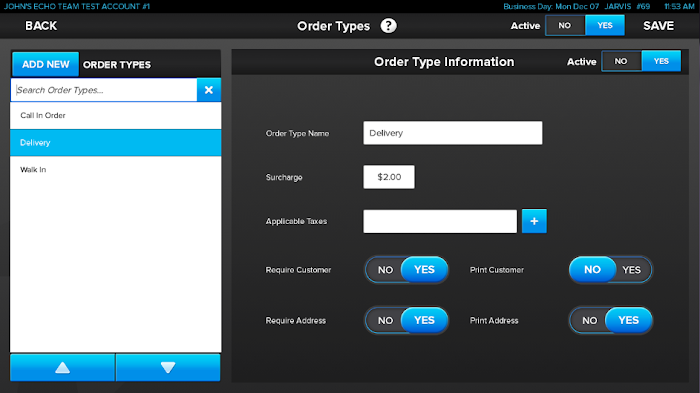
Order Type Fields
- Order Type Name: Give the Order Type a descriptive name that will be easily recognizable for the POS and Reporting purposes.
- Surcharge: Determines if there is an additional charge to the customer if this Order Type is attached to the ticket (i.e., Delivery Surcharge of $5.00).
- Applicable Taxes: Adding taxes into this box determines which taxes are allowed to be attached to this Order Type.
- Require Customer: Activating this option prompts a customer to be selected if this Order Type is chosen.
- Print Customer: Allows for the customer’s name to be printed on the ticket when this Order Type is used.
- Require Address: Determines whether or not a customer’s address is needed to be added to the transaction when this Order Type is selected.
- Print Address: This prints the customer’s address onto the ticket only if a customer is required and the customer has an address in their profile.
Comments
0 comments
Please sign in to leave a comment.