Description: Track inventory through the Item Tracking module on the Echo POS with the instructions below.
For more information on adding Items into the system, visit the Create or Edit Menu Items article.
To change and set up options for Item tracking, navigate to Manager > Settings > Item Tracking to edit Item quantities.
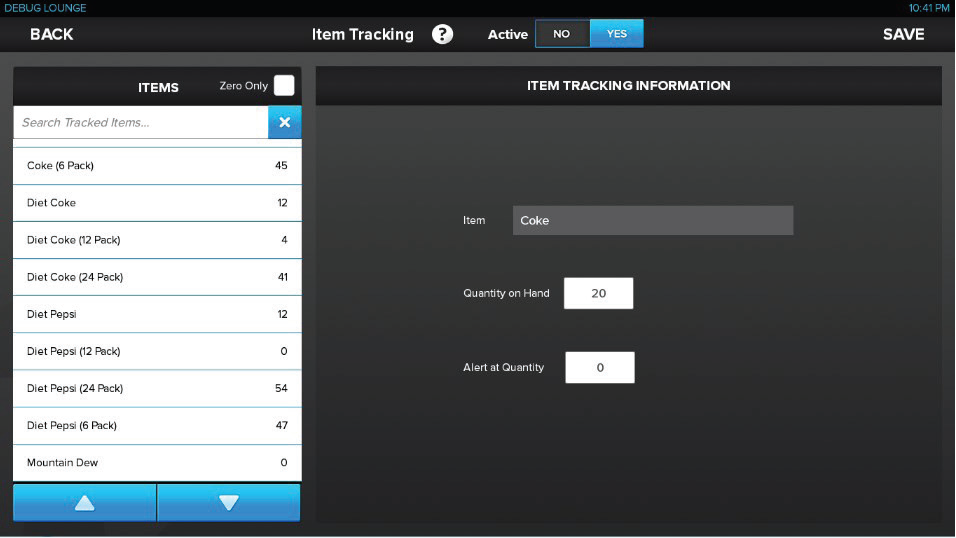
The system lists all currently active Items on the left side of the screen. You can also filter your Items and only show those with no quantity. Once you choose an Item:
- Place the current Quantity on Hand into the box.
- This will change with every transaction to reflect your current available amount.
- Setting the Alert at Quantity will determine the threshold at which the number of Items available will appear in the lower right corner of the Item button.
- When the Item reaches zero, the button turns black with a red (x) in the upper right corner.
Comments
0 comments
Please sign in to leave a comment.