Description: Modifiers in the Echo POS system allow you to easily customize an item while creating a ticket.
For more information on Modifier Sets, visit the Create or Edit Modifier Sets article.
The following example shows the Item Functions screen where you choose your Modifiers. To reach the Item Functions screen, simply tap on the item attached to the ticket and view the available options.
The Modifiers in this example are Ranch and Balsamic. If the Modifier is Required it will say so next to the Modifier Set name. A “Required” Modifier means you cannot leave this screen until you make a selection.
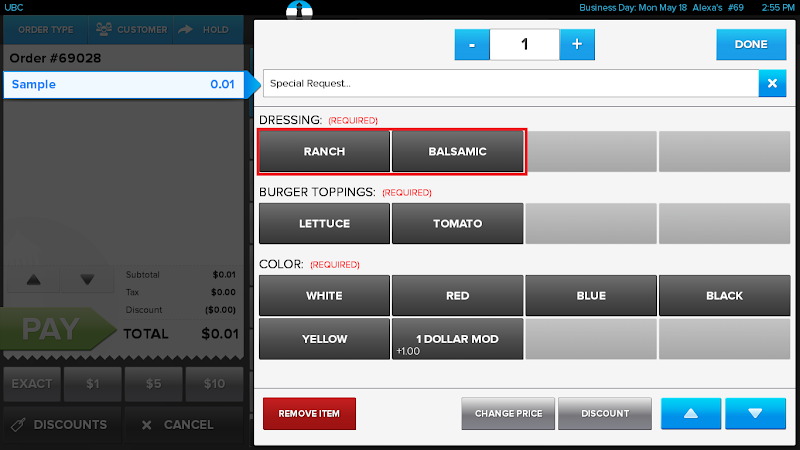
Adding or Editing a Modifier
To access the appropriate section of the system, go to Manager > Settings > Departments & Items > Modifiers:
- To create a new Modifier, press Add New.
- To edit an existing Modifier:
- Select the Modifier on the left side.
- Make the proper adjustments.
- Press Save in the top right corner to commit the changes.
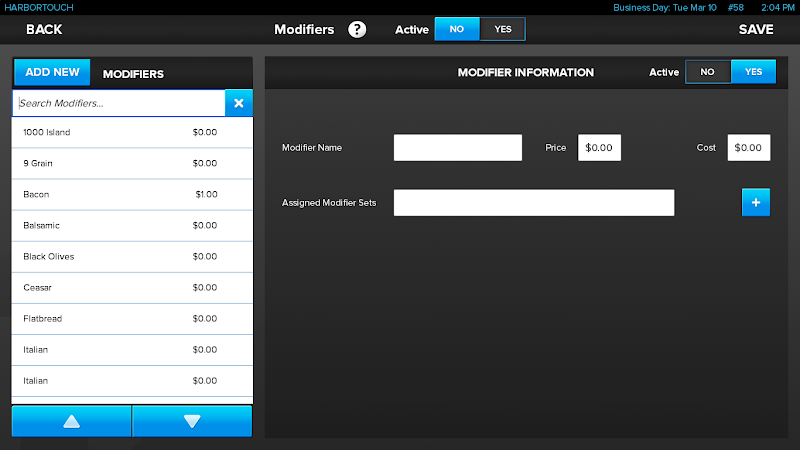
Modifier Fields
Modifier Name (Required): Enter the name of the Modifier. You cannot create two Modifiers with the same name.
Price: Add an up-charge if a certain Modifier is selected. For example, if you want to make adding Cheese $0.50, you would place $0.50 into the price box.
Cost: The amount it costs you for a Modifier. This is used to calculate profitability and food cost.
Assigned Modifier Set: Select which Modifier Set this Modifier is placed in. You can select multiple Modifier Sets for each Modifier.
Comments
0 comments
Please sign in to leave a comment.