Description: Learn how to create and edit Custom Attributes and add them as an Item on the Echo POS. Custom Attributes are used as additional searching tools for multiple Items, making it easier to differentiate between different descriptors such as ISBN, Genres, and Authors.
Custom Attributes can be used in circumstances where Item tags would be impractical. For example, it is highly impractical to have a different tag for each ISBN (since every book has a different one). Instead, create a Custom Attribute for the ISBN and then attach the specific number under Item Setup.
Creating/Editing Custom Attributes
To add or edit custom attributes for the Items, go to Manager > Settings > Departments & Items and select Custom Attributes from the menu on the left:
- To create a new Custom Attribute:
- Press Add New.
- Enter the attribute name.
- Toggle YES to make it Active.
- Press Save to save the attribute.
- To edit a Custom Attribute:
- Change the attribute name.
- Choose whether or not you would like it to be Active.
- Press Save to keep your changes.
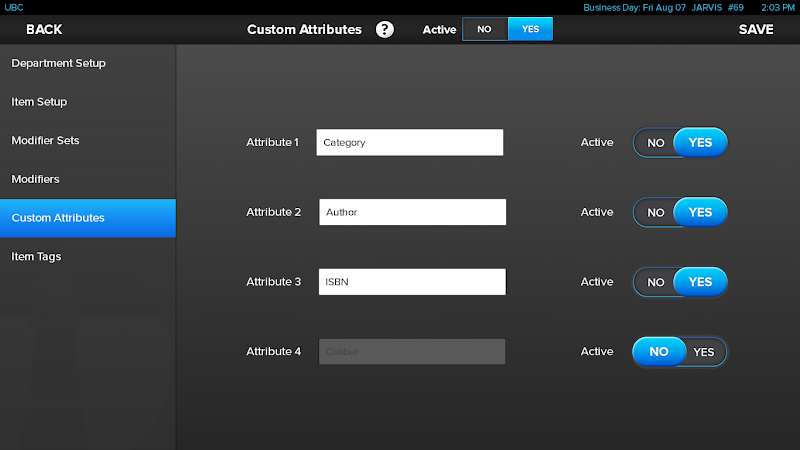
Adding a Custom Attribute to an Item
To add a Custom Attribute to an Item, go to Manager > Settings > Departments & Items and select Item Setup:
- Choose an Item from the list to the left or create a new Item by tapping on Add New.
- Select Page 2 at the top left of the Item Information screen to navigate to the additional information options.
- Add the desired Custom Attribute to the appropriate line.
- When complete, click Save.
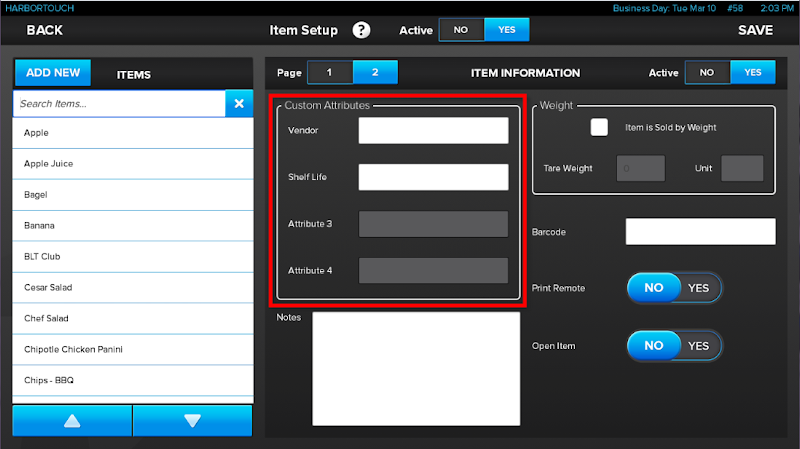
Comments
0 comments
Please sign in to leave a comment.