Description: You can increase or adjust the font size on kitchen prints directly through the software itself with the below steps.
- Log in to the system.
- Navigate to Admin > Config Tools > Database Settings.
- Select the Printer Setup button in the lower right corner of the screen.
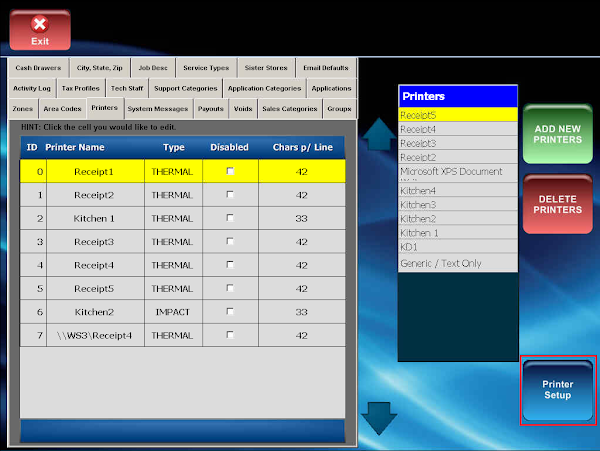
- Select Kitchen Printer Setup from the buttons at the top of the screen to access the area for editing the kitchen printers.
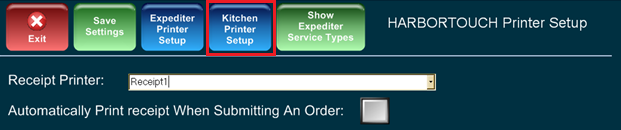
- Use the drop-down box to select the desired printer (i.e., Kitchen1, Kitchen2, etc.). Once you've selected the printer, you can see the item groups set to print here in the lower right portion of the screen.
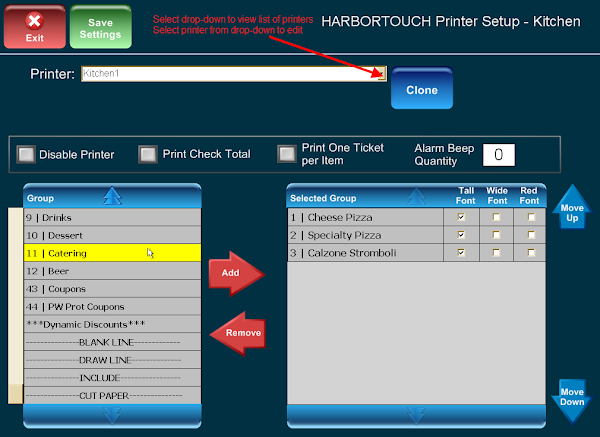
- There are three options you can use to adjust the font on the kitchen printer setup:
- Tall Font: Increase the size vertically of the font, stretching it taller than it appeared before.
- Wide Font: Increase the width of the font horizontally, stretching it to the left or right wider.
- Red Font: Display the item groups in red (DOT MATRIX ONLY).
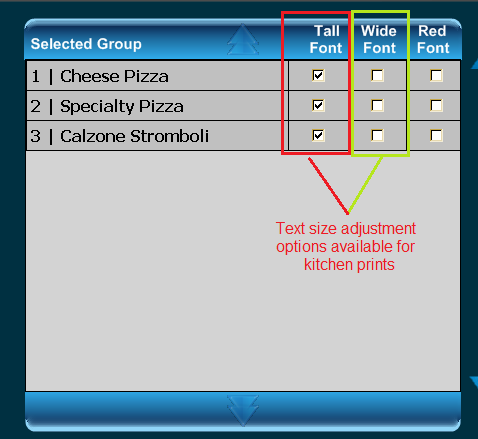
- Repeat this process on all printers under the drop-down to make the changes to all printers you use to print kitchen items.
Additional Information Regarding Font Adjustments
Receipt and Transactions Prints
Regular receipt and transaction prints do not have font adjustments. Red Font is only for Dot Matrix printers, which are only ever Kitchen Printers, so that is not an option initially. However, Tall Font and Wide Font options are now available options for Receipt prints. In fact, regular receipt/check and transaction copies have no font adjustments available at all.
Expediter Receipts
The Expediter Printer does allow for some font adjustments but does not have all three options available for Kitchen prints. You can use the Red Font option to print in red on a Dot Matrix expediter printer.
Comments
0 comments
Please sign in to leave a comment.