Description: Add a custom header and footer to a QSR & Delivery Receipt printer.
Add a Custom Header (StoreTagLine)
To add a custom header to a receipt:
- Log in to the system.
- Navigate to Admin > Config Tools > System + Station Settings.
- Select the Store Info line item.
- Open the StoreTagLine setting.
- Press the Change Setting button to alter what the message says.
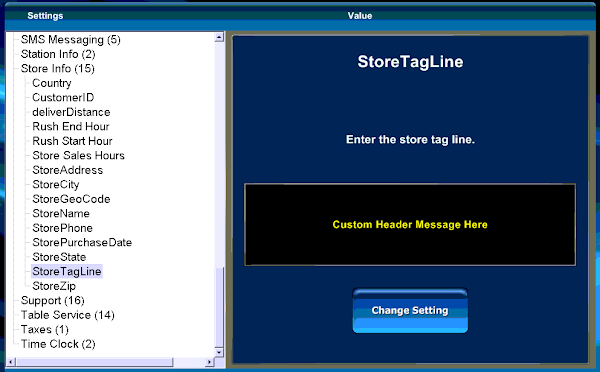
Important Information about the Header:
- The StoreTagLine comes pre-programmed with the DBA Name at the time of installation.
- Changing the StoreTagLine requires you to restart the QSR software application.
- The StoreTagLine shows up on the main screen of the QSR software.

Add a Custom Footer
To add a custom footer to a receipt:
- Log in to the system.
- Navigate to Admin > Config Tools > System + Station Settings.
- Select the Printing line item.
- Open the Print Custom Message setting.
- Press the Change Setting button to alter what the message says.
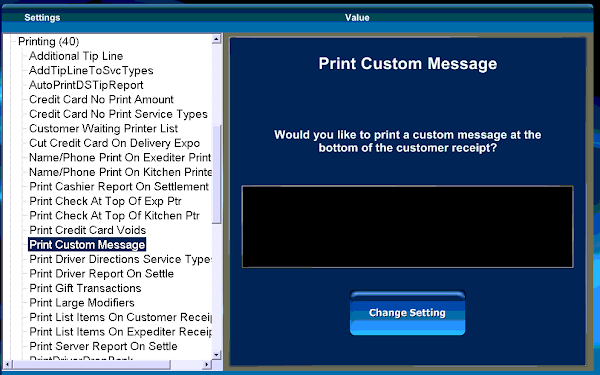
Important Information about the Footer:
- The footer shows up immediately once programmed on all receipts.
- Changing the footer DOES NOT require you to restart the QSR software.
Comments
0 comments
Please sign in to leave a comment.