Description: You can add a Clock In Message to an employee’s clock-in screen that displays once they enter their PIN. The employee cannot dismiss this message; it can only be removed by the Admin who set it up.
For more information on available staff functionality, visit the Staff Functions article.
- Log in to the system.
- Navigate to Admin > Config Tools > Staff to access the staff functions and employee information. You will need to enter the admin credentials to access this screen.
- Select the Employee name you want to add a Clock In message to. Messages can only be added per employee.
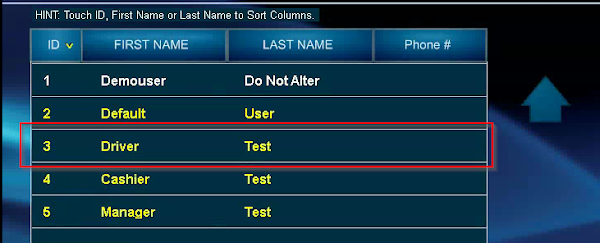
- On the Staff Functions screen, select the More Info button to the right of the employee information.
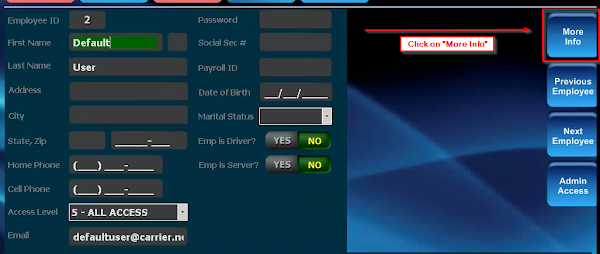
- Tap within the box labeled Clock In Message and enter a note for the employee.
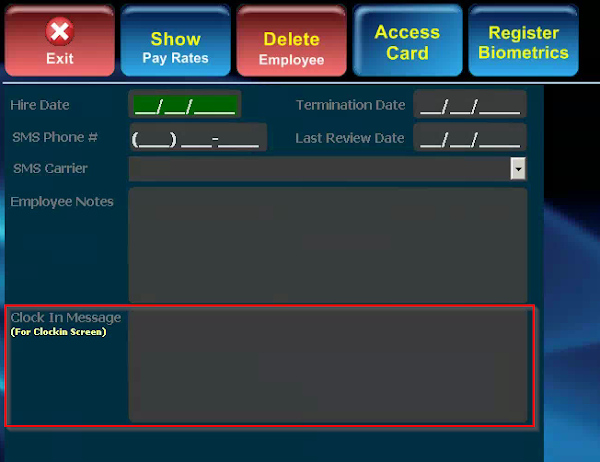
The employee will see the message in the upper right corner of the screen when they access the Time Clock feature from the main POS screen and enter their PIN.
Comments
0 comments
Please sign in to leave a comment.